Chart Interface Elements
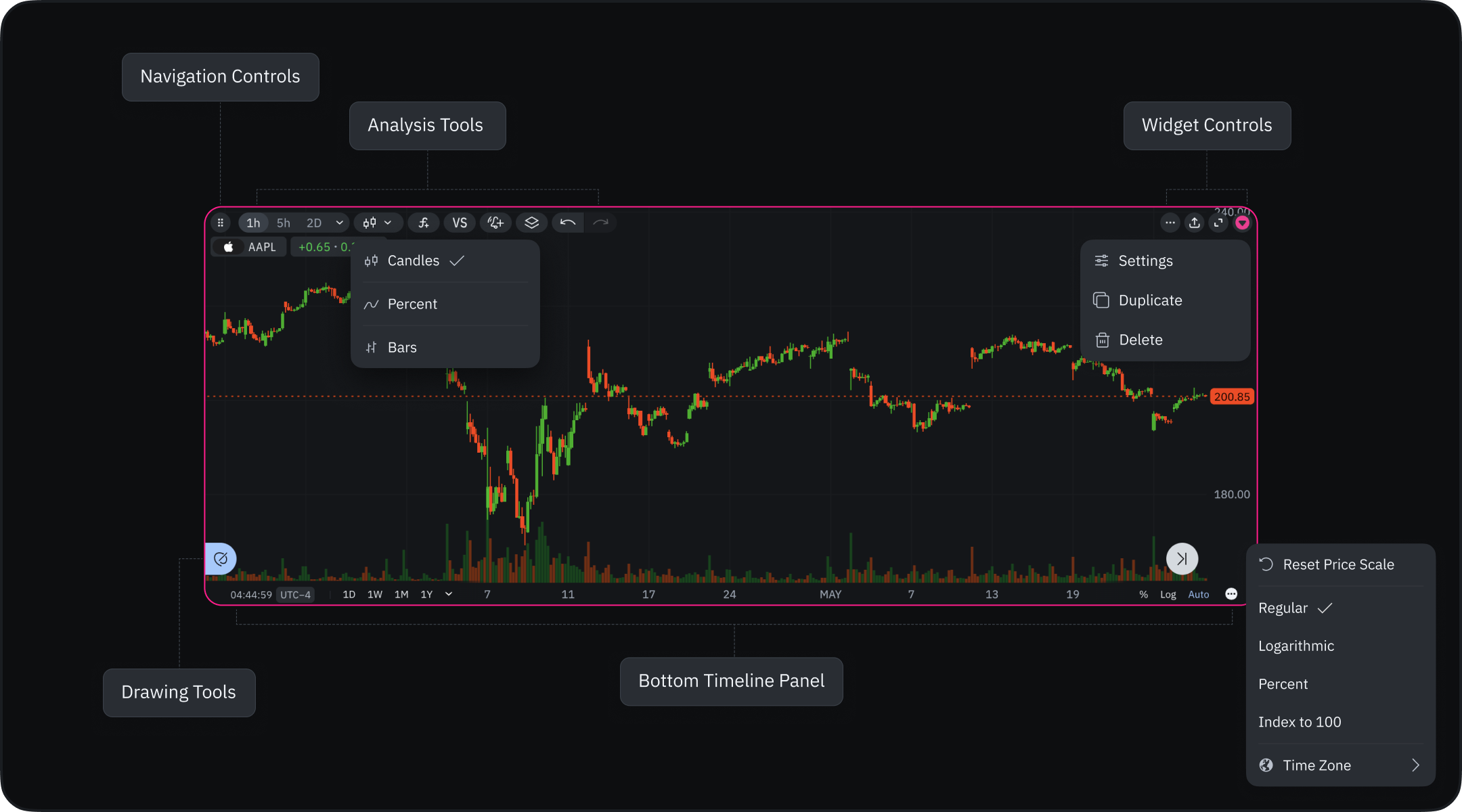
Top Control Panel
Navigation Controls
- Move/delete icon (top left).
Analysis Tools
- Timeframe selector
- Chart type selection (candles, line, bars)
- ‘f’ icon: Access pre-built indicators and marketplace
- ‘VS’ icon: Compare charts with other instruments
- Object tree: Group and manage chart objects
- Undo/Redo buttons.
Widget Controls
- Three-dot menu (Settings, Duplicate, Delete)
- Share icon: Publish and share charts
- Maximize widget
- Widget linking controls. Learn more about widget linking.