Setting Up Your First Workspace
Your TakeProfit journey begins with choosing how to build your workspace: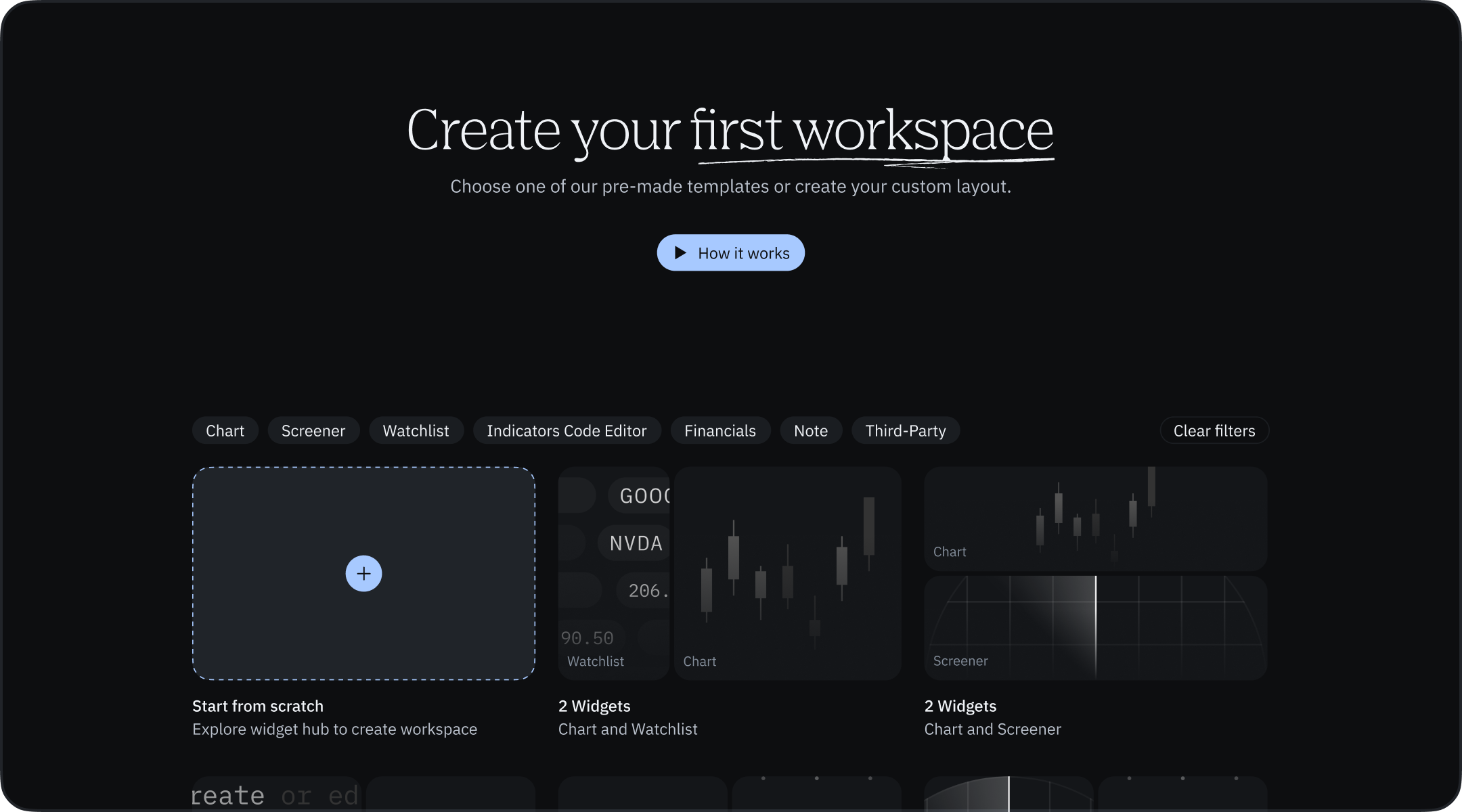
Option 1: Template Gallery
Browse our extensive collection of professionally designed layouts tailored for different trading approaches: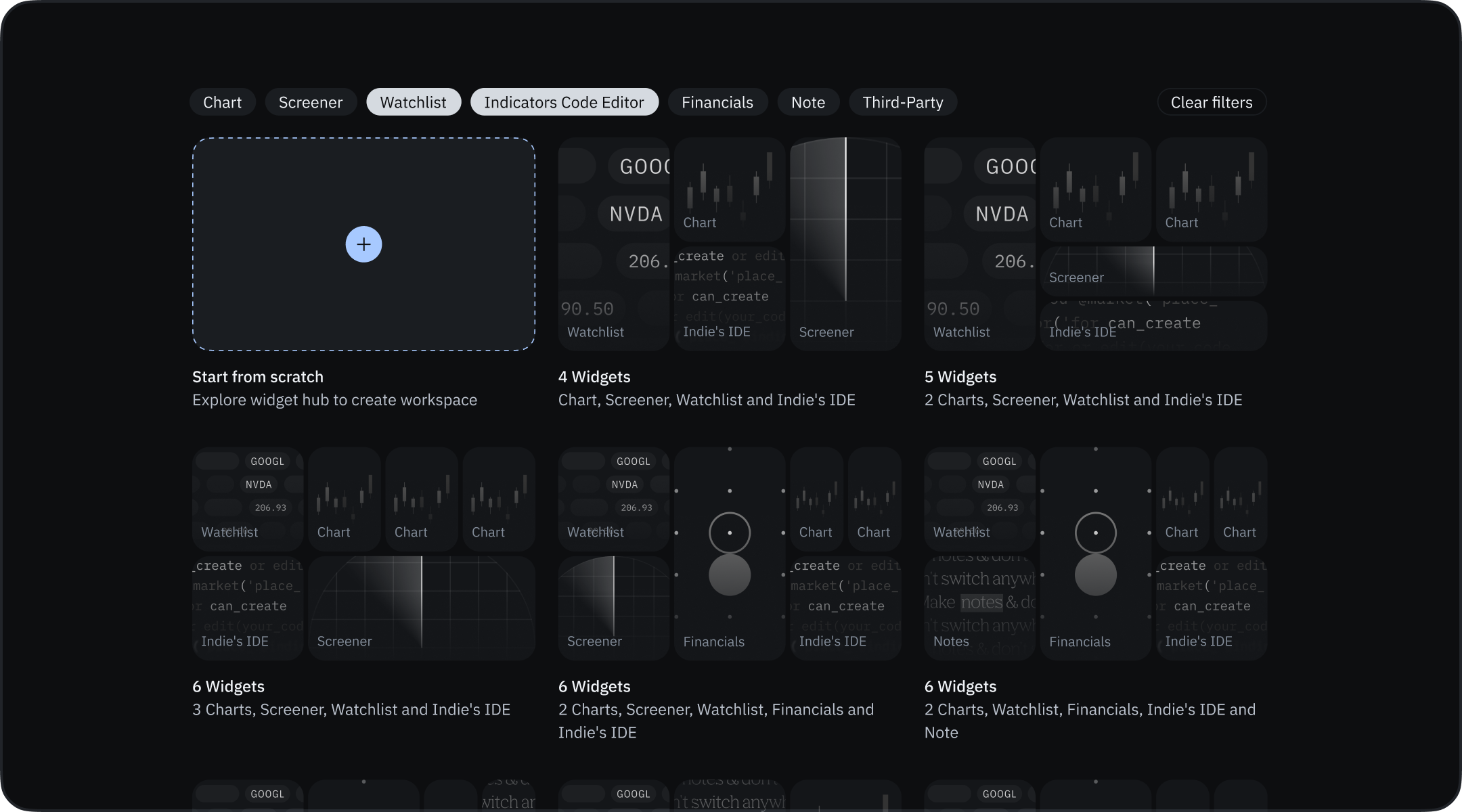
- Find Your Style: Use filters (Chart, Screener, Watchlist, etc.) to narrow down templates matching your trading preferences
- Instant Setup: Select a template to immediately populate your workspace with the appropriate widgets
- Ready to Trade: Each template comes pre-configured for specific trading scenarios.
Option 2: Build From Scratch
Start with a clean slate for maximum customization:- Complete Freedom: Begin with just the Widget Hub
- Custom Design: Add only the exact tools you need
- Perfect Positioning: Arrange everything precisely to your specifications.
Key Workspace Features
- Unlimited Layouts: Create separate workspaces for different strategies, markets, or timeframes
- Flexible Arrangement: Resize, reposition, and reconfigure any widget
- Widget Synchronization: Link related widgets to work together
- Persistent Setups: Your workspaces save automatically.
- Light Mode: Offers three display options: Light, Dark, and System.
Managing Workspaces
Renaming and Deleting Workspaces
- Click the active workspace name in the top right corner
- In the dropdown menu, locate the current workspace (listed first)
- Hover right to reveal:
- Pencil icon: Rename workspace
- Trash icon: Delete workspace
Warning: Workspace deletion is permanent. All settings, drawings, and configurations will be lost and no recovery option available after deletion.
Light Mode
You can switch between Light, Dark, and System modes globally for the entire application, meaning the selected color mode is applied across all workspaces simultaneously. To change the mode, click the gear icon (settings) in the top right corner of the interface. A settings panel will open, displaying the three options:- Dark Mode (default)
- Light Mode
- System Mode
- The Light mode provides a bright and clean interface, which improves visibility and reduces eye strain in brightly lit environments.
- The selected mode setting persists across sessions until changed again by the user.
- Changes to the color mode take effect immediately without needing to reload or switch workspaces.
- System Mode syncs the overall theme with the operating system’s settings, ideal for users who prefer adaptive themes.
Light mode does not override colors set in the chart’s Style settings (such as candle colors). For example, if you previously used Dark mode with light candle colors, switching to Light mode might cause some chart elements or drawing tools to become less visible due to color conflicts. In such cases, it’s necessary to switch back to Dark mode first to adjust individual chart element colors to ensure visibility in Light mode afterward.
Workspace Shortcuts
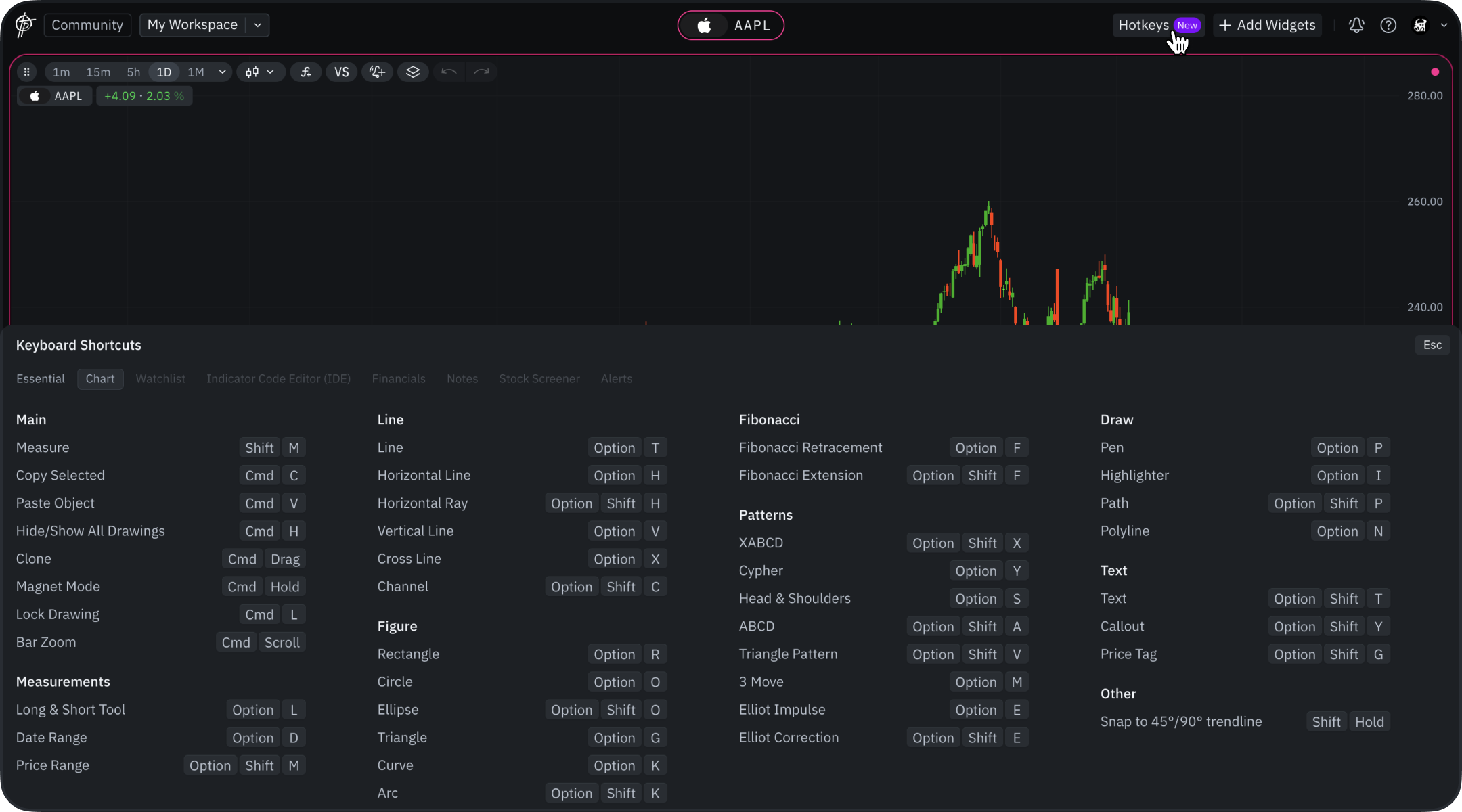
| Action | Shortcut | Description |
|---|---|---|
| Switch between active widgets | Tab | Cycles focus between main work areas (Chart, Financials, Notes, etc.) |
| Switch between navigation widgets | Shift + Tab | Cycles between widgets like Watchlist or Screener without losing main focus |
Lists & Tables
| Action | Shortcut | Description |
|---|---|---|
| Navigate between list items | Up / Down Arrow | Moves selection up/down within a list view |
Check out the full Keyboard Shortcuts Guide for Drawing Tools.
You can always access the full list of available shortcuts by clicking the question mark icon in the top-right corner of the platform and selecting Keyboard Shortcuts.
Subscription Limitations for Workspaces
- Pro Plan: Unlimited workspaces
- Free Plan: Limited to 2 workspaces