- Price-based alerts
- Indicator-based alerts (for any indicator on your chart)
- Custom indicator alerts (for your own indicators).
How to Set Up Alerts
There are two ways to set up alerts in TakeProfit platform: directly on the chart or through the Alerts dialog window.Setting up alerts through the Alerts dialog window
- Click the “Alerts” button in the top right corner of your workspace
- Click “New Alert”
- In the dialog window, configure the following basic parameters:
- Source: Choose between Price or Indicator (if available on the chart)
- Criteria: Select the conditions that will trigger the alert
- Target: Enter the specific value (price level or indicator parameter)
- Click “Add more” to create multiple alerts simultaneously in the same window.
Setting up alerts directly on the chart
There are several ways to create alerts right from the chart.- Click the bell icon that appears when hovering over the chart - this will automatically use the current price or indicator value
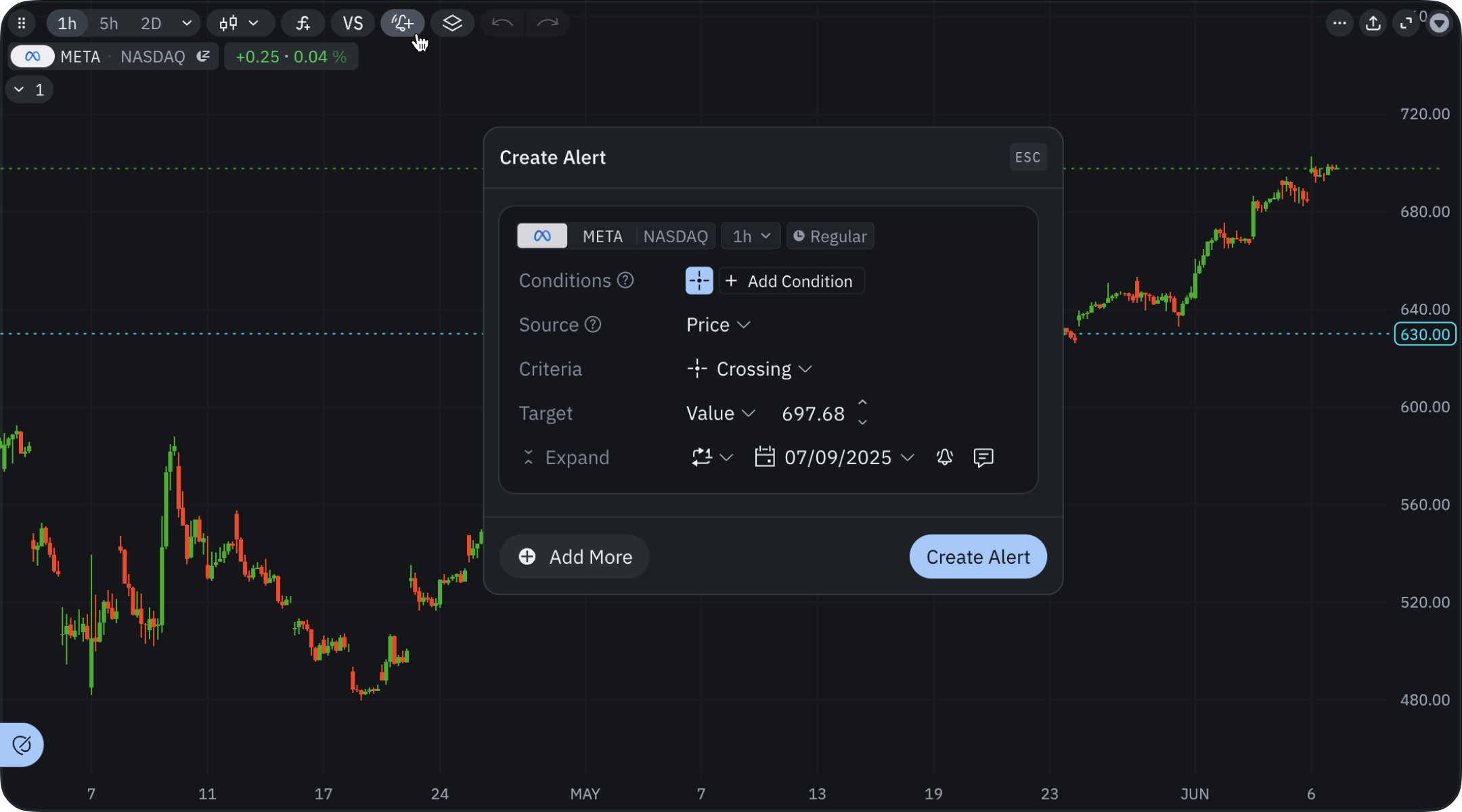
- Create alerts through the chart’s context menu (right click)
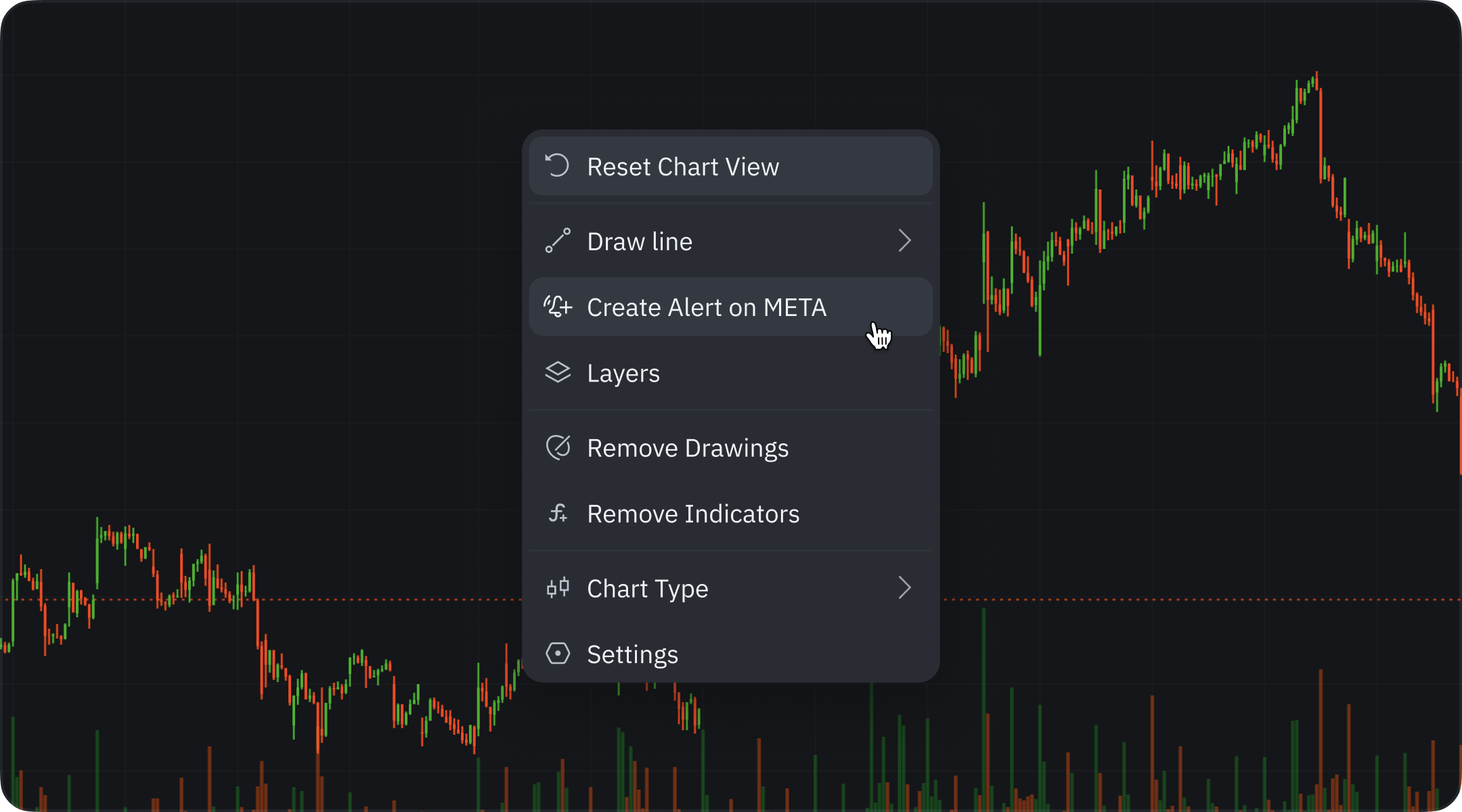
- Add alerts directly from the price scale.
Create Alerts (ALT+A)
Quickly open the alert dialog by pressing Alt + A. More shortcuts will be added soon.Additional settings
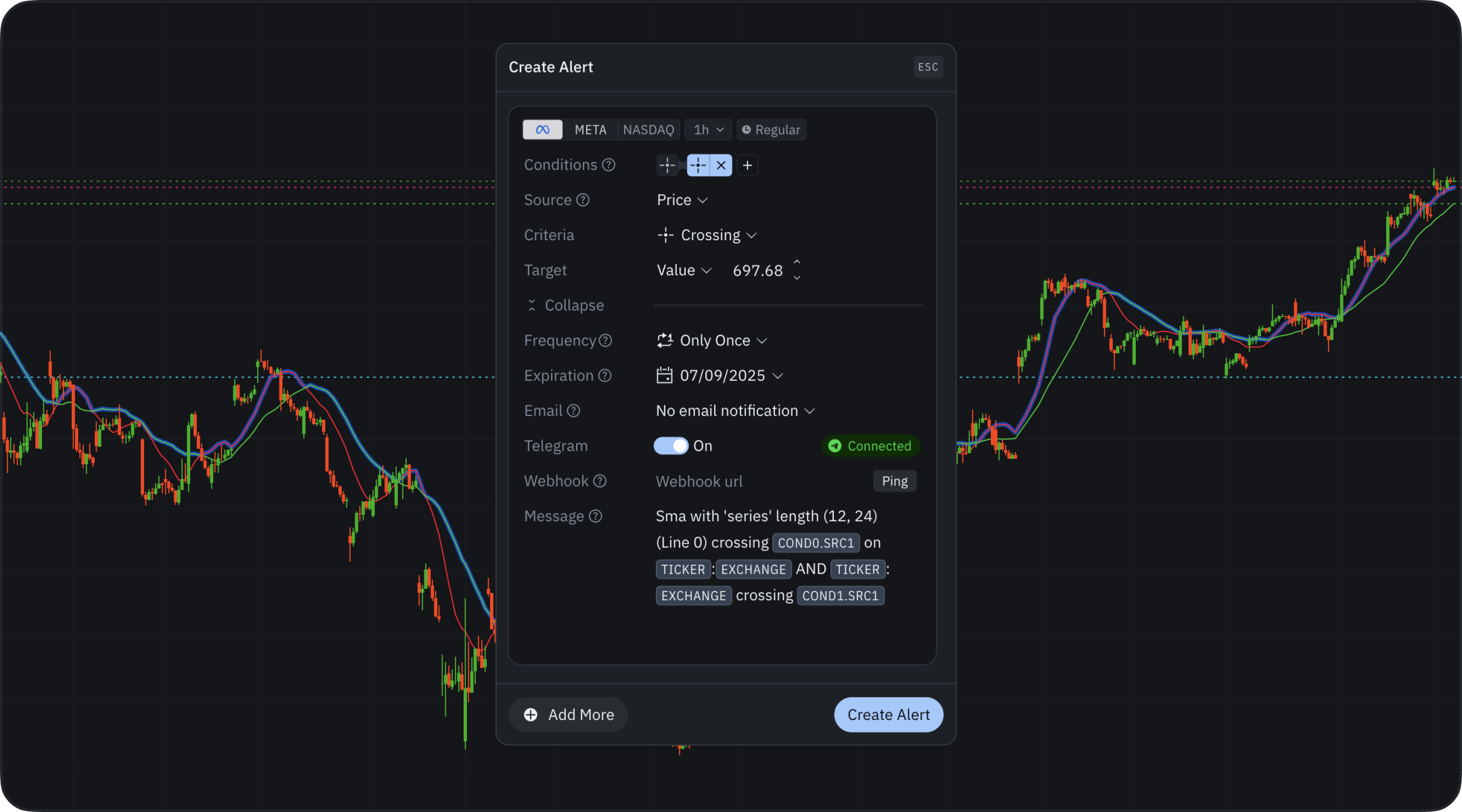
- Frequency settings
- Expiration date
- Email address for notifications
- Telegram - toggle to activate sending notifications to Telegram messenger
- Webhook URL for automated integrations
- Message field for customizing text with variable support.
Multiconditional Alerts
You can define multiple conditions within a single alert using the Add Condition button in the Alerts dialog window. Each condition in the group is evaluated together, meaning the alert will only trigger when all specified criteria are met. This allows you to:- Monitor several price levels for the same instrument
- Set alerts for multiple indicators at once
- Combine different alert types (e.g., price + indicator) in a single form
Alerts Tab in Chart Settings
When working with charts, you can access additional alert configuration options directly from the chart widget. In the chart settings, you’ll find a dedicated Alerts tab that provides the following customization options:- Alerts Lines: Toggle this option to display or hide alert lines on your chart (enabled by default). When active, this makes it easier to visualize where your alerts are positioned on the price scale.
- Inactive Alerts: This setting allows you to show or hide alerts that are currently inactive. By default, this option is disabled, showing only active alerts.
- Show Ticker: When enabled (default setting), this option displays the ticker symbol alongside your alert indicators, making it easier to identify which instrument each alert belongs to.