Setting Up & Managing TakeProfit Alerts
A Detailed Walkthrough

TakeProfit alerts are immediate notifications that trigger when the market meets your custom criteria. For example, you can set up an alert to notify you when "TSLA crosses above $150". You can also set up more sophisticated alerts like "RSI crossing below 70 on TSLA" to identify potential overbought conditions. Additionally, you can apply alerts on any custom indicator, including developed by you.
All platform users have access to:
- Visual popups directly on the platform
- Email notifications
- Webhook notifications for advanced integrations.
Currently, you can create alerts based on prices and indicators. Alerts on drawings are not yet available.
How to Set Up Alerts
There are two ways to set up alerts in TakeProfit platform: directly on the chart or through the Alerts dialog window.
Setting up alerts through the Alerts dialog window:

- Click the "Alerts" button in the top right corner of your workspace
- Click "New Alert"
- In the dialog window, configure the following basic parameters:
Source: Choose between Price or Indicator (if available on the chart).
Criteria: Select the conditions that will trigger the alert.
Target: Enter the specific value (price level or indicator parameter).
Click "Add more" to create multiple alerts simultaneously in the same window.
Setting up alerts directly on the chart
There are two main ways to create alerts right from the chart:
Click the bell icon that appears when hovering over the chart - this will automatically use the current price or indicator value.

Chart's context menu: right-clicking on the chart area will open options for creating an alert for price or indicator if it is present on the chart. You can also hover the cursor over the price scale area to set an alert at a specified price.

Additional settings are available under the "Expand" dropdown:
- Frequency settings
- Expiration date
- Email address for notifications (if necessary)
- Telegram - switch to ON to receive alerts in personal messages on Telegram
- Notification message (if necessary)
- Webhook URL for automated integrations.

The Target values will vary based on the selected criteria. For the Crossing criterion, you only need to specify the price that triggers the alert. For the Moving up % criterion, the target will be the desired percentage increase over a specified number of bars.
Alert Delivery Options: Telegram Bot or Custom Webhooks
You can send notifications to Telegram or Discord (coming soon) with just a few clicks using the ready-made bot from TakeProfit. Simply toggle the switch next to Telegram in the alert settings to ON and follow the prompts. However, if you want more control and flexibility, you can rely on webhooks instead.

TakeProfit's webhook functionality enables seamless integration with external services, allowing you to receive alert notifications wherever you prefer to work. When an alert triggers, TakeProfit automatically sends a customizable HTTP POST request to your specified endpoint.
Setting up webhooks in TakeProfit is straightforward - when creating or editing an alert, simply paste your webhook URL in the alert settings and customize the message format. Just click the Ping button next to the webhook URL input field to ensure that messages are successfully delivered.
You can find detailed webhook setup guide and also separate guides for popular platforms like Discord and Telegram.
Manage Alerts
All your alerts are accessible through the "My Alerts" section, which opens when clicking the Alerts button. Alerts have different statuses:
- Active: Currently running alerts
- Stopped: Click the icon “Pause” to temporarily suspend an alert without deleting it. Click again to reactivate
- Fired: Alerts that have been activated
- Expired: Alerts past their expiration date (can be extended to become Active again)
To modify any alert's settings, double-click on the alert entry in the list or click on three vertical dots next to the alert to open context menu.
All triggered alerts are also available for viewing in the Logs tab.

Alert Criteria Types
Currently, there are 13 different criteria types available:
- Crossing
- Cross Up/Down
- Greater/Lower Than
- Entering/Exiting/Inside/Outside Channel
- Moving Up/Down (absolute values)
- Moving Up/Down (percentage).
Each criteria type includes helpful tooltips to guide you in selecting the most appropriate option for your needs. Just hover the mouse cursor over the criteria and get a hint.

Use Multiple Criteria Together
You can also combine multiple criteria in a single alert. This allows you to define more precise conditions — for example, trigger only when the price crosses a key level and RSI drops below 30. Use the “Add Condition” button in the alert editor to include additional conditions.

Alert Criteria Examples
Crossing
"Alert me when TSLA crosses $150" - This alert triggers when price moves through $150 in either direction.
Crossing Up/Down
- Crossing Up: "Alert me when AAPL crosses $180 moving upward" - Triggers only when price moves above $180.
- Crossing Down: "Alert me when META crosses $250 moving downward" - Triggers only when price moves below $250.
Greater Than/Less Than
- Greater Than: "Alert me when NVDA is above $400" - Triggers when price exceeds above $400.
- Less Than: "Alert me when AMD is below $160" - Triggers when price establishes below $160.
Channel Alerts
- Entering Channel: "Alert when GOOGL enters $180-$190 range" - Triggers when price moves into this range.
- Exiting Channel: "Alert when GOOGL leaves $180-$190 range" - Triggers when price breaks out of this range.
- Inside Channel: "Alert while GOOGL stays between $180-$190" - Continuous alerts while price remains in range.
- Outside Channel: "Alert while GOOGL is outside $180-$190" - Continuous alerts while price is out of range.
Moving Up/Down (Absolute)
- Moving Up: "Alert if AMZN rises by $20 within 5 bars" - Triggers if price increases by $20 in specified timeframe.
- Moving Down: "Alert if AMZN falls by $20 within 5 bars" - Triggers if price decreases by $20 in specified timeframe.
Moving Up/Down (Percentage)
- Moving Up %: "Alert if SPY rises by 2% within 3 bars" - Triggers on 2% increase in specified timeframe.
- Moving Down %: "Alert if SPY falls by 2% within 3 bars" - Triggers on 2% decrease in specified timeframe.
Learn more about criteria and get more examples in this guide.
Differences Between Alert Frequencies
You can set alerts to trigger:
- Only once
- Once per bar
- Once per bar close
- Once per minute
- On every trigger

Let's break down the example of how each alert works for the selected trigger frequency option.
Only once is the simplest and most straightforward option. Just set the alert, choose this option, for example, the price of TSLA reached $360, and the alert will trigger only once.
Once per bar works similarly to "Only once" but automatically resets with each new bar. The alert triggers on the first occurrence of the condition during real-time price movement within each bar. For example, if TSLA crosses $360 multiple times within the same bar, you'll receive only one notification for that bar.
Once per bar close is based solely on closed values of the main series, ignoring intra-bar movements. For example, if you set a Crossing Up alert "Alert me when AAPL crosses $180 moving upward" on a 5-minute timeframe, it will only trigger when:
- The current bar closes above $180
- The previous bar closed below $180
The alert won't trigger if the crossing occurred during real-time price movement but wasn't confirmed by bar closings.
Once per minute means the alert will trigger every minute if the specified condition is met. Think of it as "On every trigger" but with a one-minute cooling period after each activation. For example, if TSLA reaches $360, you'll receive an alert, then the next alert can only trigger after one minute passes.
On every trigger, it activates in real-time each time the criteria condition evaluates to true. But keep in mind that real-time updates are limited to 10 times per second.
Setting Up Alerts on Indicators
All indicators in TakeProfit platform are written in Indie® programming language, which provides powerful capabilities for technical analysis. If you're interested in creating your own indicators or learning more about existing ones, check out our Quick Start Guide.

To set up alerts on indicators, there are a few key requirements and considerations to keep in mind:
Indicator Must Be Present
- The indicator must already be added to your chart (you can add indicators using the 'f+' button)
- If no indicator is present, only "Price" will be available in the Source dropdown menu of the alert dialog
- Once an alert is created, you can remove the indicator from the chart or close the chart entirely - this won't affect the alert's functionality
Chart Selection
- If you have multiple charts in your workspace, make sure to select the specific chart where you want to set the alert
- The alert will remain even if you remove the associated chart from the workspace
Multiple Indicators
- All indicators on your chart will be available in the Source dropdown menu
- Indicators have series outputs, most commonly represented as plot line
- Each indicator can have one or multiple series outputs, for example Simple Moving Average (SMA) has one plot line, Bollinger Bands have three plot lines (Upper, Basis, Lower), etc.
- When setting up alert criteria, you can select one series output per source
- You can combine different series outputs from multiple indicators (or the same indicator) in your alert conditions
For example, when setting up an alert, you could use the upper band from Bollinger Bands as one source and an SMA line as another source for comparison. This flexibility allows you to create sophisticated alert conditions using any combination of available indicator outputs.

How to Use a Variable Value in Alert

You can use special placeholders to access variable values in alert's message. For example, you can create an alert on NASDAQ:TSLA and type in a message box:
{{ticker}}:{{exchange}} {{condition_type}} {{condition_source_1}}
Here is a list of available placeholders:
Exchange & Instrument
{{exchange}} - Exchange name (NASDAQ, NYSE)
{{ticker}} - Instrument symbol (TSLA)
{{time_frame}} - Time frame (1m, 1h)
{{session}} - Trading session (regular/extended)
Price Data
{{open}} - Opening price
{{high}} - Highest price
{{low}} - Lowest price
{{close}} - Closing price
{{volume}} - Trading volume
Alert Conditions
{{condition_type}} - Alert trigger type (crossing, reaching)
{{condition_source_0}} - First series value
{{condition_source_1}} - Second series value
{{condition_source_2}} - Third series value
Time Variables
{{time}} - Price bar time
{{time_now}} - Alert trigger time
Example: Template: {{ticker}} {{condition_type}} {{condition_source_1}}. Output: TSLA Crossing Down 144.68.
Limitations, Delivery, and History
Alert Limits
- Free users can create 1 alert with up to 3 months expiration
- Users on All-in plan can create up to 50 alerts with extended expiration periods
- All alerts remain active as long as the user maintains premium status.
Notifications
- Real-time platform updates are limited to 10 times per second
- On-platform notifications have no delivery limitations
- Email notifications are limited to once per minute per email address
- Webhook notifications are subject to rate limiting (limits are being adjusted and will be updated soon).
Alert History

- Complete trigger history is available in the platform's alerts log
- Alert history is maintained for the entire lifetime of the alert
- Alert logs are automatically removed when the corresponding alert is deleted
Final Note
All the latest changes regarding alerts can be found in this comprehensive guide.
Have questions or suggestions? Feel free to share your thoughts in the comments below or join our community on Discord.

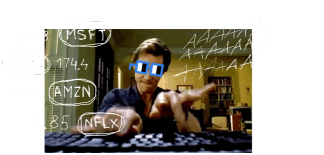
Be the first to comment
Publish your first comment to unleash the wisdom of crowd.
