What is the TakeProfit MCP Server?
LLMs can now write, convert, validate, and explain Indie code using the TakeProfit MCP Server. Get AI-Powered Indie Development Help:- Ask LLM to write complete indicators from scratch based on your trading ideas
- Get explanations of complex algorithm combinations and how they work together
- Ask “how would I implement X indicator?” and get working code examples
- Understand the logic behind technical analysis through code explanations
- Learn Indie best practices through AI-guided development
- “Create a momentum indicator that combines RSI and MACD divergence”
- “Help me build a support/resistance detector using price action”
- “Explain how to implement a custom volatility-based stop loss”
- “Write an indicator that detects chart patterns like triangles”
Step-by-Step Setup Instructions
- Claude
- Claude Сode
- Cursor
- VSCode
- mcp-remote
Claude and Claude Desktop integration
Step 1: Add custom connector
- Download, install & sign in / sign up to Claude Desktop or login using web-interface of Claude
- Go to Settings -> Connectors in Claude or Claude Desktop and click “Add custom connector”
-
Enter the
TakeProfitname and urlhttps://mcp.takeprofit.com/mcp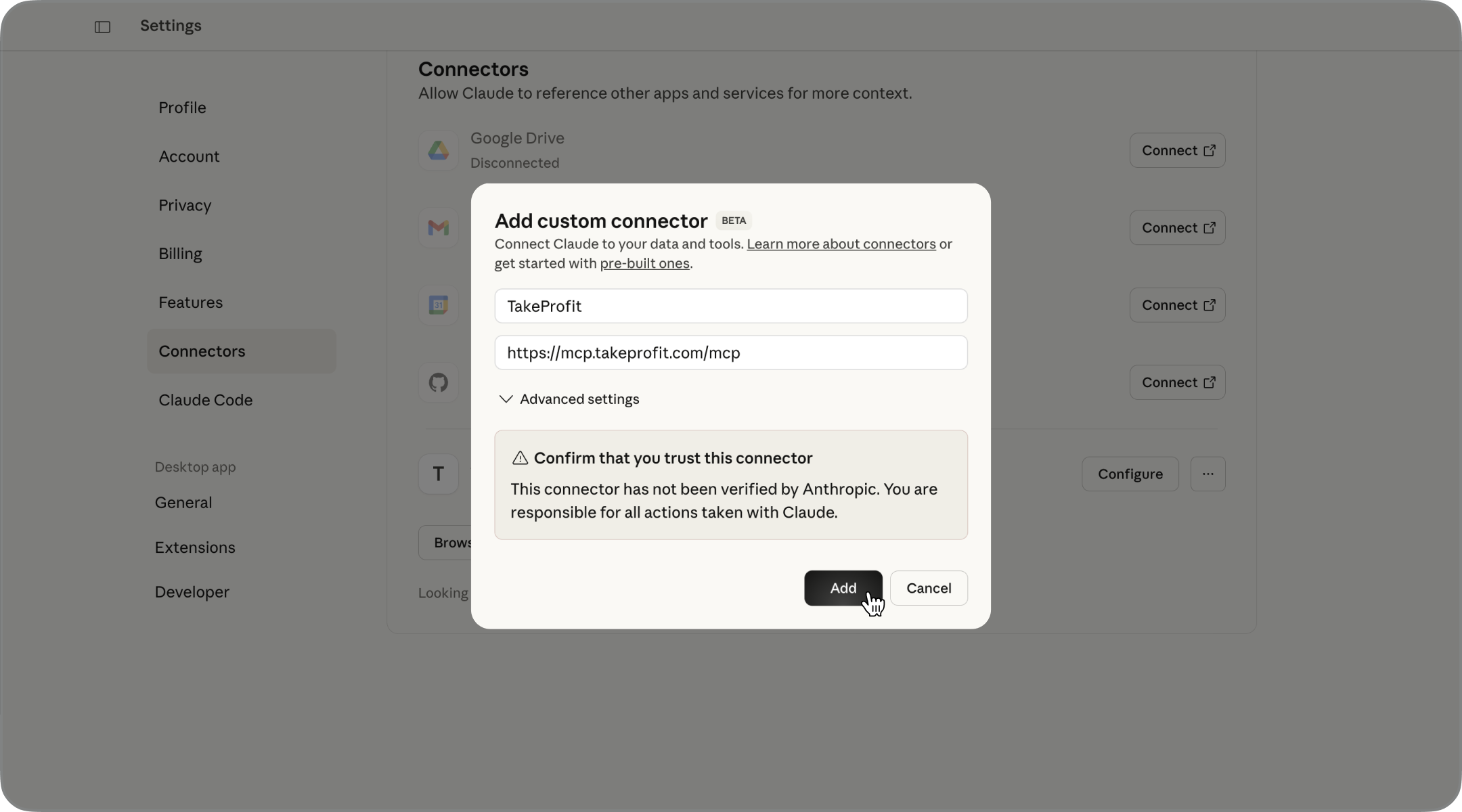
-
Press
Configurebutton for new connector, make sure all the tools are turned on and chooseAllow unsupervisedfor all tools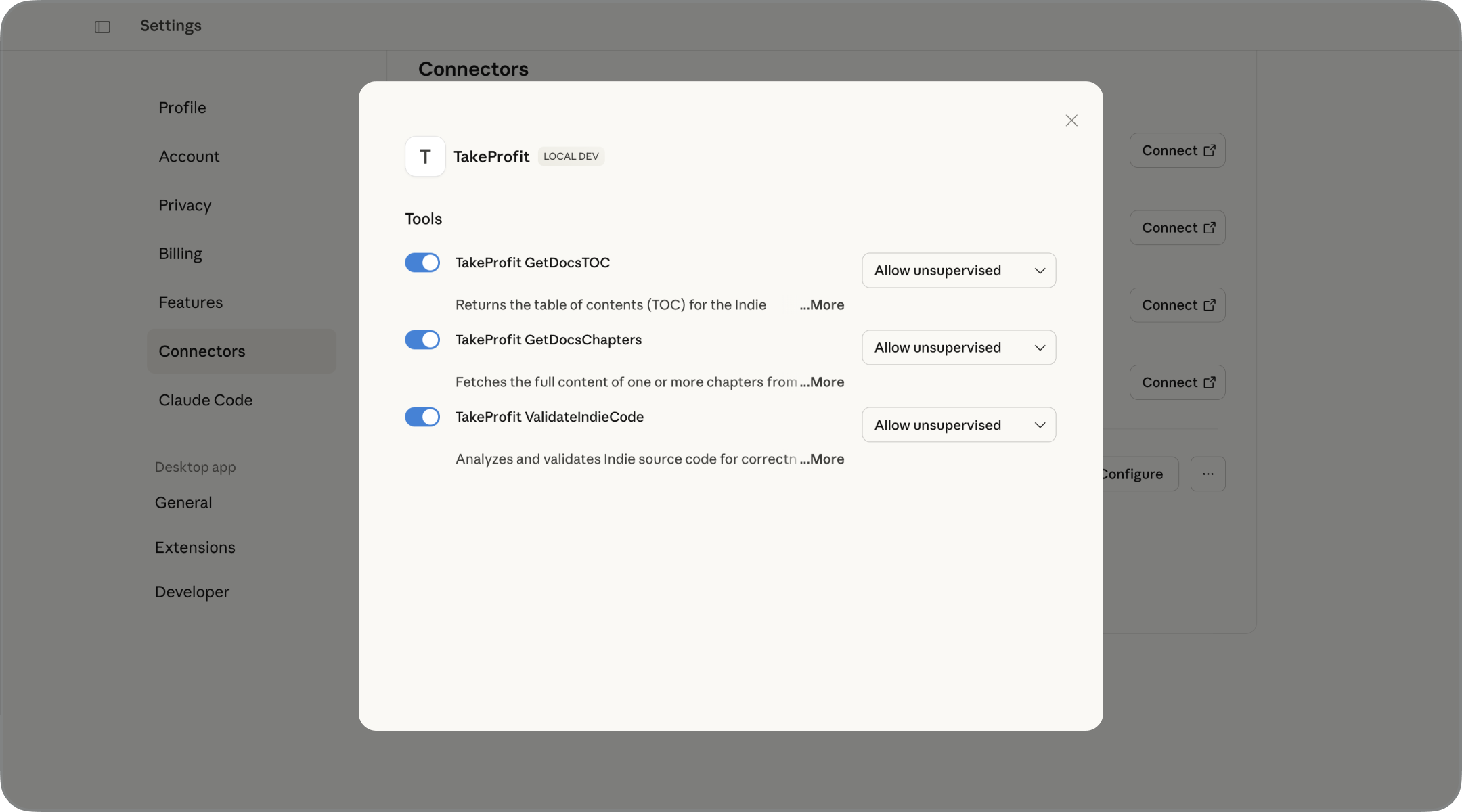
Step 2: Verify Functionality
- Exit the settings and return to the chat window
- Ask to
get the Indie docs TOC using TakeProfit MCPor togenerate SMA indicator on Indie language and validate this using TakeProfit MCPand watch how a robot works instead of a human
Test Your Setup
Try asking LLM one of these questions to test the connection: “Can you show me the documentation for the RSI algorithm?” “Help me create a simple moving average indicator in Indie” “Validate this code: [paste some Indie code]” “What algorithms are available for calculating Bollinger Bands?” If the MCP server is working correctly, LLM will respond using Indie documentation and logic. Once you receive generated code, test it by pasting it into the IDE widget on the TakeProfit platform to verify that it runs without errors.Notes
Claude Account Requirements
-
You’ll need a Claude account to use this integration. While it technically works with any account, having a paid plan is strongly recommended so that Claude can properly handle longer prompts and return complete responses:
- Claude Pro ($20/month): Suitable for most scripts and general usage
- Claude Max ($100/month): Provides the largest context window, ideal for longer or complex scripts
💡 Check current pricing plans here: https://www.anthropic.com/pricing
Performance Notes
- Works best for code up to ~200-300 lines
- If your script is too long, try splitting it across multiple prompts or chats
- Modern LLM can usually finish or patch incomplete scripts when prompted correctly
Common Issues and Solutions
”node not found” Error
- Make sure Node.js is installed correctly
- Restart your computer after installation
- On Windows, check that Node.js is in your PATH environment variables
MCP Server Won’t Connect
- Check your internet connection
- Make sure the configuration file is saved correctly
- Try restarting the application
- Verify Node.js is working by running
node --versionin command line